Appodeal Ads Pro
Follow this guide to get the best out of Unreal Engine 5 plugin AppodealAds Pro.
Fab Link:
Video Tutorials:
The AppodealAds Pro plugin only supports Android!!!
1. Get Started
Enable the AppodealAdsPro plugin.

Insert the current release version of Appodeal.

View the latest version of the plugin:
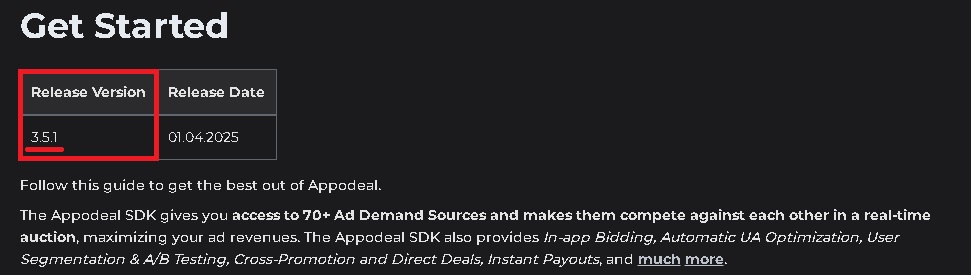
The correct release version: 3.6.0
Warning! If you are using UE 5.3, then use version: 3.3.3
If you are using UE 5.3, replace Android Gradle 7.5-all "gradle-7.5-all" with Android Gradle 8.7-all "gradle-8.7-all" in the file: \UE_5.3\Engine\Build\Android\Java\gradle\gradle\wrapper\gradle-wrapper.properties
Insert the actual app key. You can find it in the list of applications in your personal account:
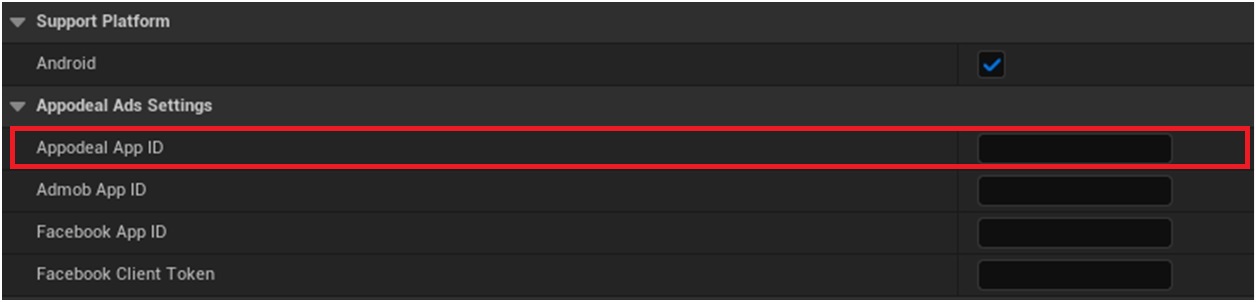
Enable auto caching (auto load Ad) if you want the Appodeal SDK to start loading ads immediately after initializing the plugin.

Initialize only those ad types you want to use in your app to avoid getting ad requests to unused ones.
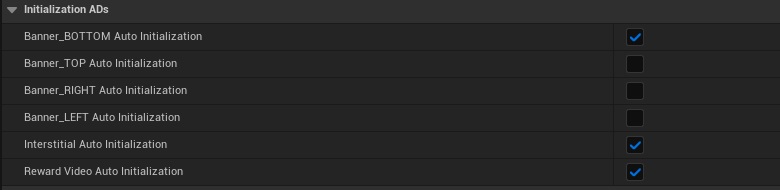
Banner_BOTTOM – Display banner at the bottom of the screen;
Banner_TOP – Display banner at the top of the screen;
Banner_LEFT – Display banner at the left of the screen;
Banner_RIGHT – Display banner at the right of the screen.
Select the ad types that are used in your application and the ad networks that you want to include.
About all ad networks:
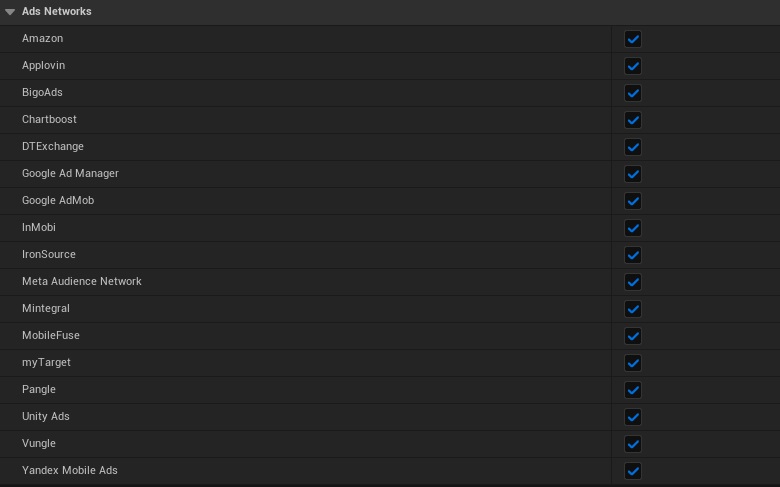
2. Configure Admob
Only if you use AdMob adapter.
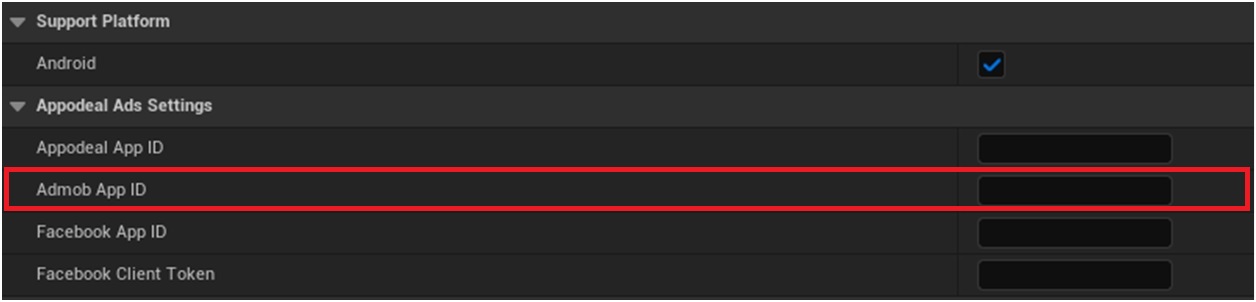
Warning! If you are using UE 5.3, then AdMob connection is required!
You may find the AdMob App ID in your personal account on the AdMob page:
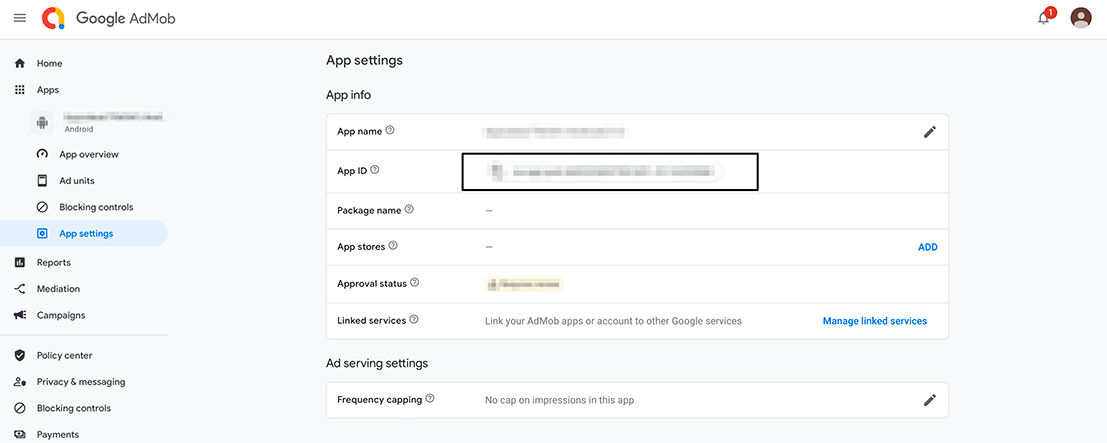
3. Banner
Banner ads are classic static banners, usually located at the bottom or top of the screen.
If auto caching is enabled: AppodealAds Pro starts to load Banner right after the initialization method is called.
The next banner ad starts to load after the previous one has been closed.
To display banner, you need to call the following code:
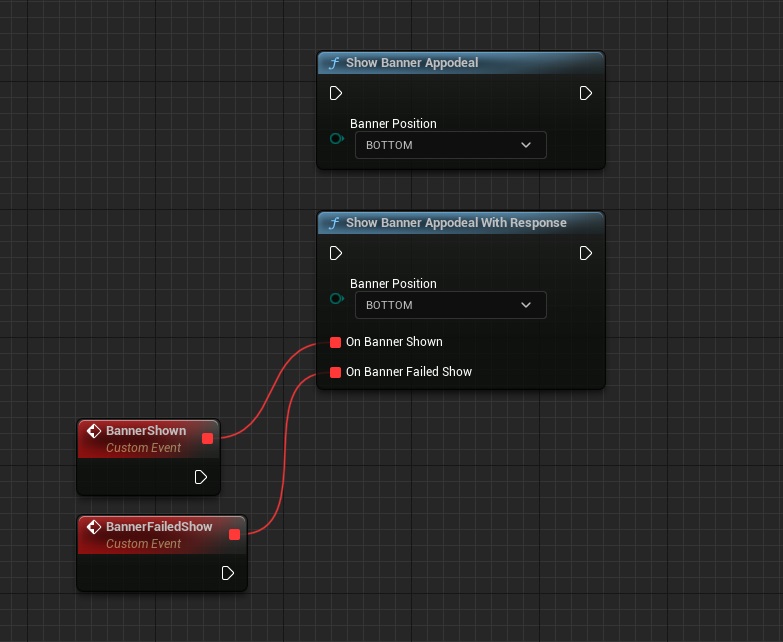
Banner_BOTTOM – Display banner at the bottom of the screen;
Banner_TOP – Display banner at the top of the screen;
Banner_LEFT – Display banner at the left of the screen;
Banner_RIGHT – Display banner at the right of the screen.
You can check if the ad has been loaded before showing it. This method returns a boolean value indicating whether or not the banner has been loaded.
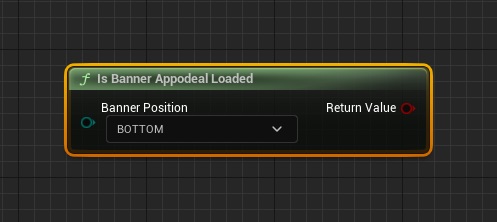
If auto caching disable. To cache banner use:
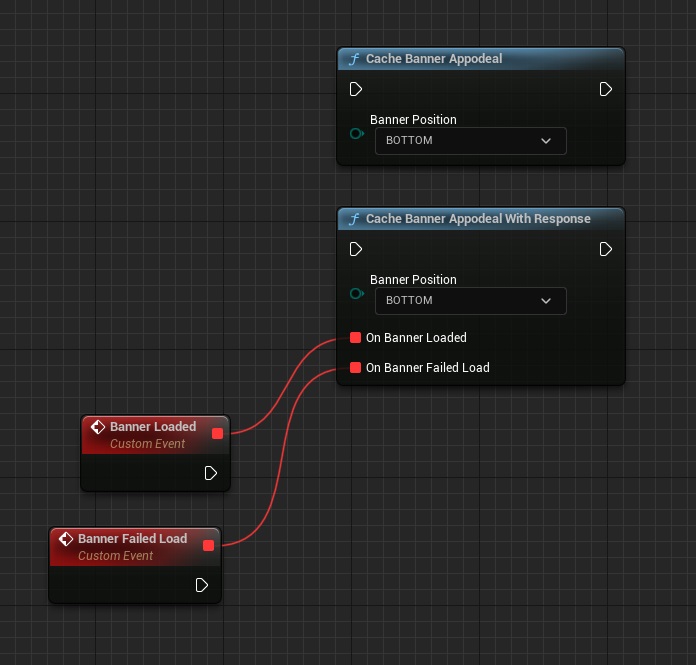
To check if autocache is enabled for banner, you can use the method:
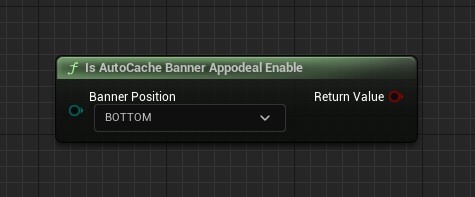
Returns true, if autocache is enabled for banner.
Hide Banner:
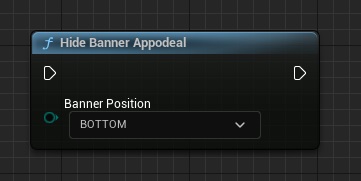
If you want to hide the banner from all activities and clear the memory, call the code below:
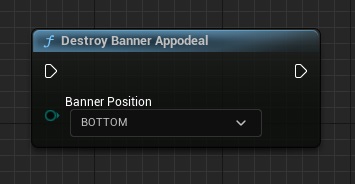
To check if banner was initialized, you can use the method:
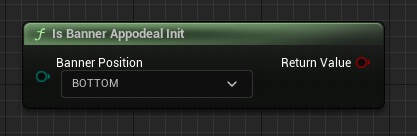
Returns true, if the banner was initialized.
This method returns the expected eCPM for the cached ad. The amount is calculated based on historical data for the current ad unit.
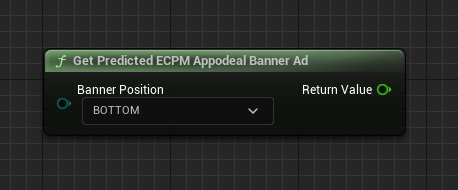
Banner animation is enabled by default.
To disable banner refresh animation, use:
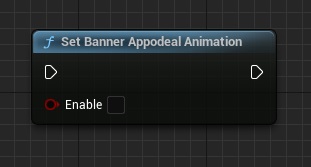
4. Interstitial
Interstitial ads are full-screen advertisements.
If auto caching is enabled: AppodealAds Pro starts to load Interstitial right after the initialization method is called.
You can check if the ad has been uploaded before showing it. This method returns a boolean value indicating whether the intermediate element has been loaded or not.
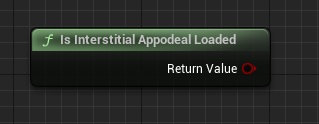
We recommend you always check whether an ad is available before trying to show it.
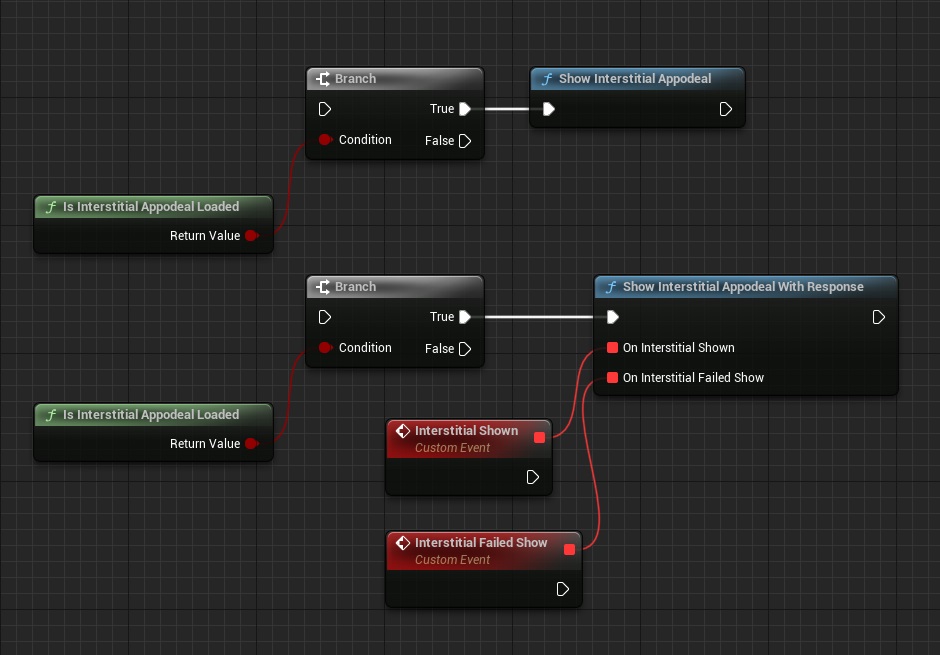
To display interstitial, you need to call the following code in the activity:
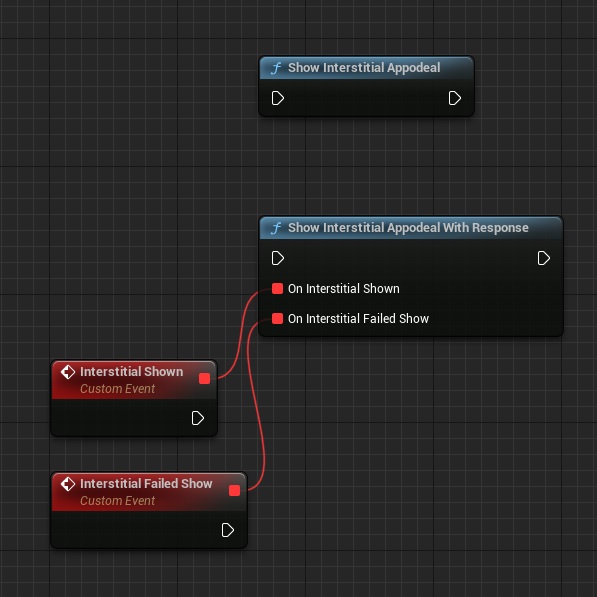
If auto caching disable. To cache Interstitial use:
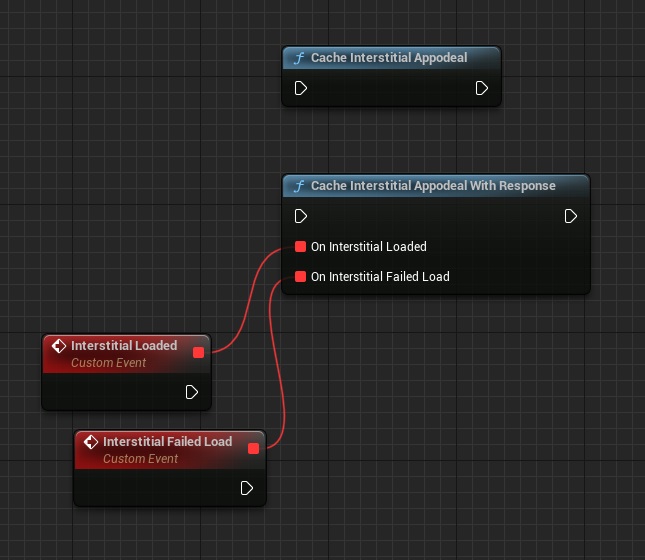
To check if autocache is enabled for Interstitial, you can use the method:
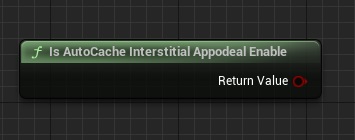
Returns true, if autocache is enabled for Interstitial.
To check if Interstitial was initialized, you can use the method:
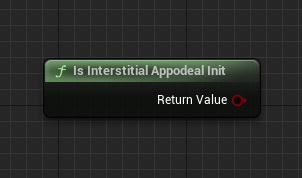
Returns true, if the Interstitial was initialized.
This method returns the expected eCPM for the cached ad. The amount is calculated based on historical data for the current ad unit.
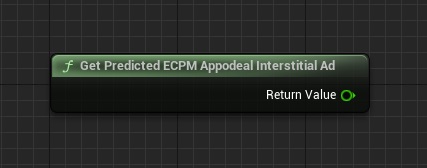
You can mute the sound in a video interstitial using the method:
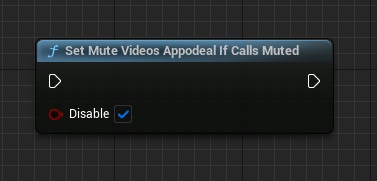
5. Rewarded Video
Rewarded videos are user-initiated ads where users can earn in-app rewards in exchange for viewing a video.
If auto caching is enabled: AppodealAds Pro starts to load Rewarded Video right after the initialization method is called.
You can check if the ad has been uploaded before showing it. This method returns a boolean value indicating whether the intermediate element has been loaded or not.
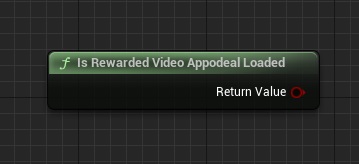
We recommend you always check whether an ad is available before trying to show it.
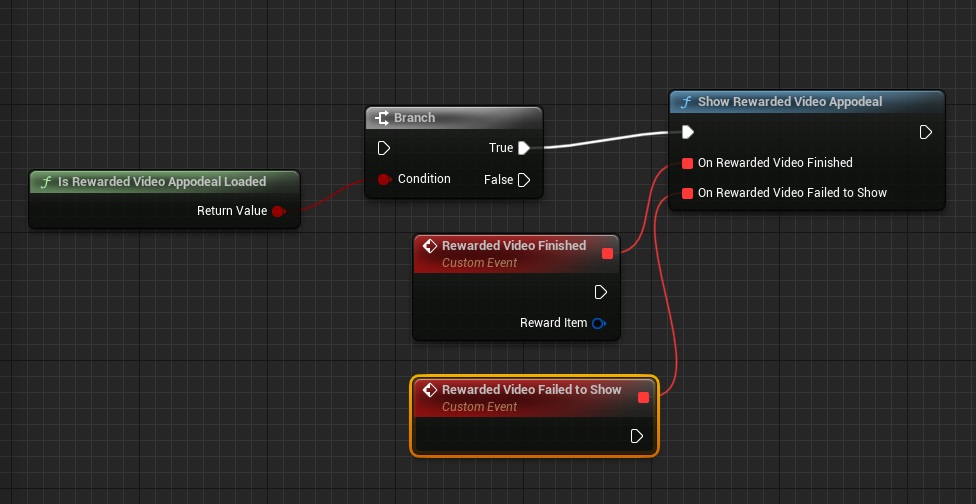
To display Rewarded Video, you need to call the following code in the activity:
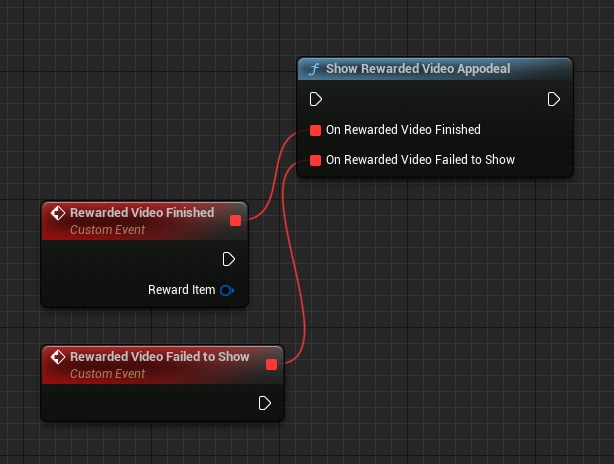
If auto caching disable. To cache Rewarded Video use:
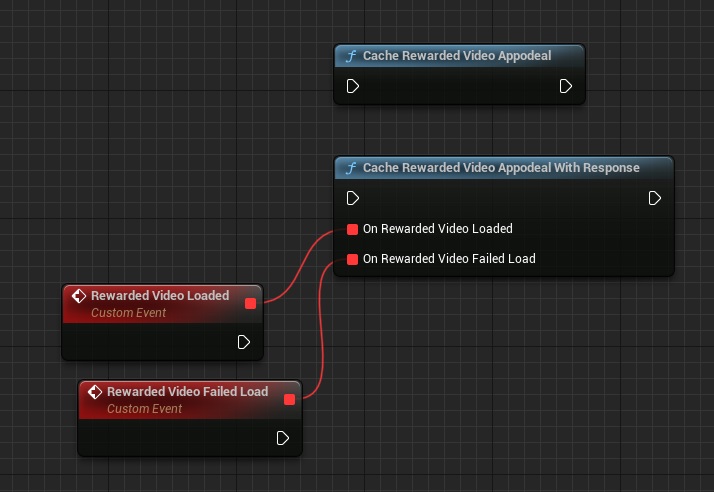
To check if autocache is enabled for Rewarded Video, you can use the method:
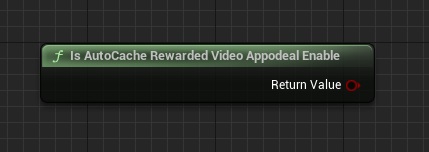
Returns true, if autocache is enabled for Interstitial.
To check if Interstitial was initialized, you can use the method:
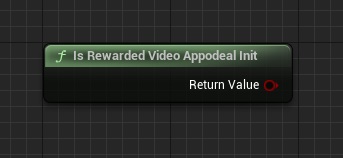
Returns true, if the Rewarded Video was initialized.
This method returns the expected eCPM for the cached ad. The amount is calculated based on historical data for the current ad unit.
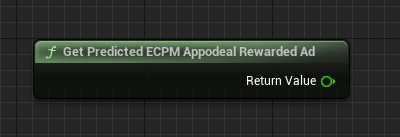
You can mute the sound in a Rewarded Video using the method:
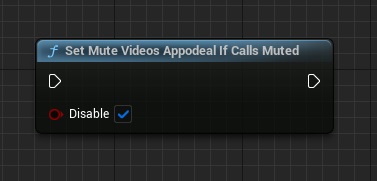
6. Services
Adjust
To connect with Adjust:
AppsFlyer
To connect with AppsFlyer:
Firebase:
Add your google-services.json file into directory:
…/YourProject/ Build/Android/google-services.json
If you want to use Firebase Remote Config in your app:
Meta (Facebook):
If you are integrating Meta to see UA metrics in our Dashboard, it will work only in connection with Adjust/AppsFlyer.
Insert your Client Token and Facebook App ID:
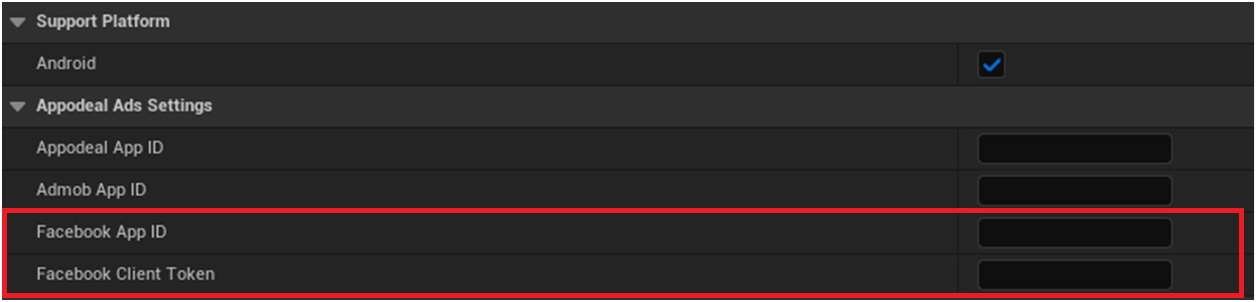
Enable Meta (Facebook) tracking :
7. GDPR and CCPA
STACK CONSENT MANAGER IS INCLUDED BY DEFAULT!
Consent will be requested automatically on SDK initialization, and consent form will be shown if it is necessary without any additional calls.
Please keep in mind that Consent will be shown only in the EU region, you can use VPN for testing.
If you wish, you can manage and update consent manually using Stack Consent Manager calls.
To update the consent, call the method:
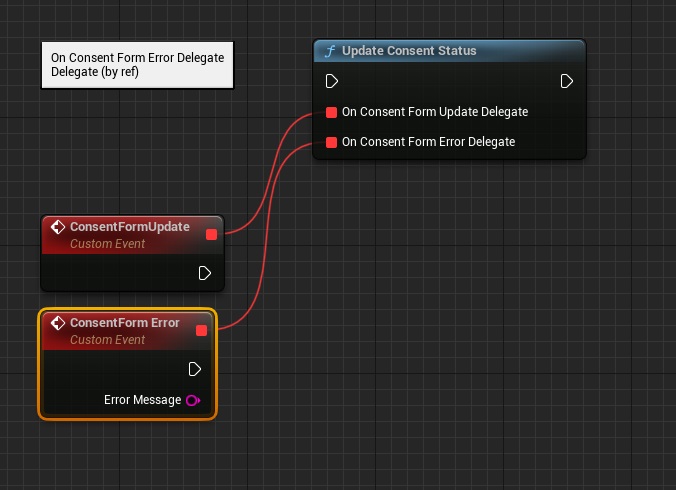
After consent info was updated you may check the current consent status:
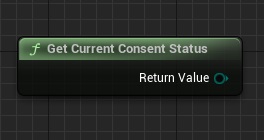
Unknown - Represents an unknown consent status;
Required - Represents a required consent status;
NotRequired - Represents a not required consent status;
Obtained - Represents an obtained consent status.
You may check whether ads can be shown based on the current consent status using:
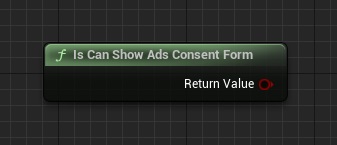
You may also load the form and immediately show it if required:
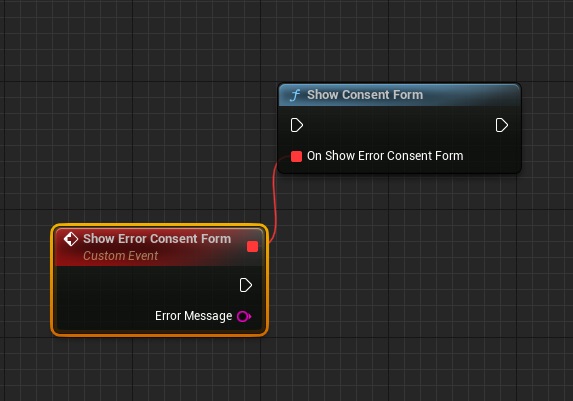
You may reset the consent status to unknown, using method:
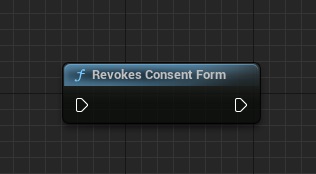
8. Segments and Placements
About Segments and Placements:
Manual Filters allow to group users by any available metric. E.g. you know the sources that directed users to your app and you want to track the statistics for such sources — create a segment for each source and mark each user with the source they came from.
To create such a segment, you have to set its name and value. Value can be boolean, numeric or string-based.
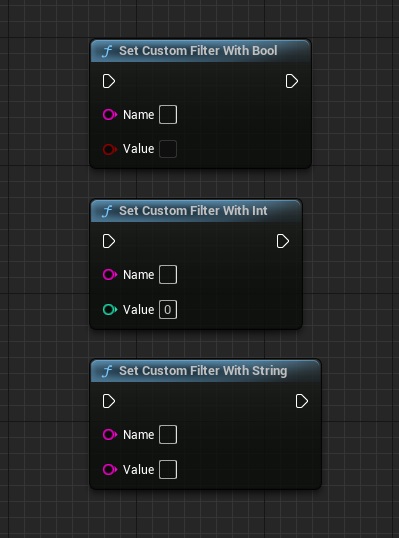
Bought In-Apps allows to group users by the fact of purchasing in-apps. This will help you adjust the ads for such users or turn them off if needed.
In-Apps Amount filter allows you to group users who've made a particular amount of in-app purchases.
Please submit the purchase info via Appodeal SDK to make these settings work correctly.
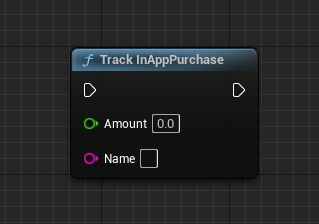
If you have no segments, all users will be assigned to default segment.
If you have multiple segments, their order is important. Only the first segment related to the given user will apply. All of the rest will be ignored.
Appodeal allows you to tag each impression with different placement.
To show an ad with placement, you have to call show method like this:
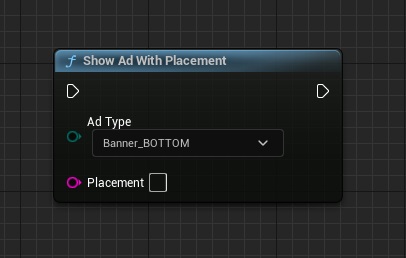
To check if an impression is available for a given placement, use:
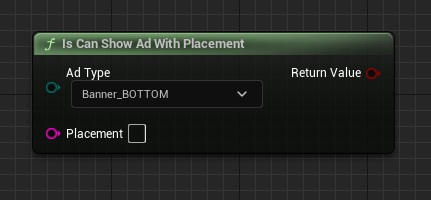
9. User Data
To assign an ID to a user, please call this method:
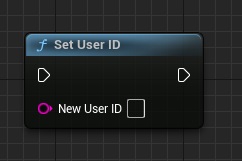
10. Testing
Integration review:
Enable Test Mode and Logging:

Test Your SDK Integration.
Check SDK Integration Test Ads.
Test mode ads have a 100% fill rate, they load almost instantly compared to real ads, which can take some time to load (0-30 seconds depending on the ad type).
1.Enable Test Mode
2.Enable SDK Logging
3.Make sure that all necessary adapters have been integrated into the app. To get test ads, it's required to have all adapters marked by a star in Mediation Wizard.
4.Run the app and go to all placements where you added ads. Make sure they are loaded and shown successfully.
5.Open the logs tab and check Appodeal SDK logs. For more information, look through the SDK logging
Requests for test ads are not counted as real requests, however, Appodeal needs at least one real request for automatically activating networks for a certain ad type.
Check SDK Integration With Real Ads.
We recommend testing apps using test mode to ensure proper performance with real ads. However, it's necessary to make sure SDK integration is correct and all networks are ready to use.
1.Disable test mode by commenting out the method you used to enable it.
2.Check that Appodeal SDK logging is enabled.
3.Make sure that all necessary adapters for the networks you are planning to use have been integrated. For more information please visit the Mediation Wizard.
4.Open your application and initialize SDK to make a request for activating the ad networks. You can see all the activity of our SDK in the logs under the "Appodeal" tag.
5.When network setup is ready, run the app again and open the logs console. Make sure there are no errors in the logs. Use SDK logging to analyze Appodeal logs. Go through all placements where you added ads. Make sure they are loaded and shown successfully with no exceptions and errors
11. Event Tracking
Thanks to in-app events, you can track user activity inside your app. You can keep track of events such as registration, passing levels, purchases, etc., as in-app events. The implementation of in-app events is mandatory for all post-install analysis purposes.
Appodeal SDK allows you to send events to the following analytic services using a single method:
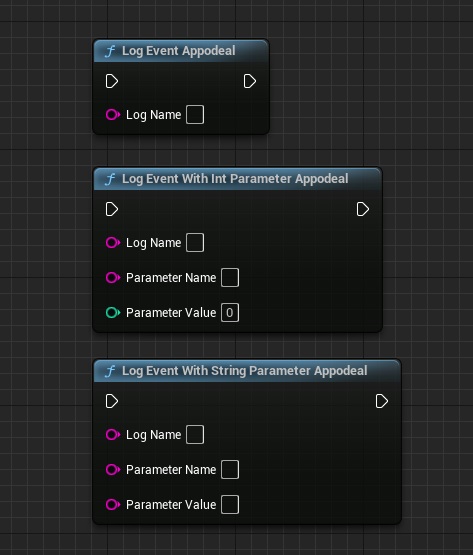
Support Plugin
If you have any questions or concerns about Appodeal Ads Pro, please contact us with title "AppodealAdsPro question":
Email: volihan.designer@gmail.com