Ironsource Ads Pro
Follow this guide to get the best out of Unreal Engine 5 plugin Ironsource Ads Pro.
Fab Link:
Video Tutorials:
The Ironsource Ads Pro plugin only supports Android!!!
1. Get Started
Enable the IronsourceAdsPro plugin.

Insert the current release version of Ironsource.
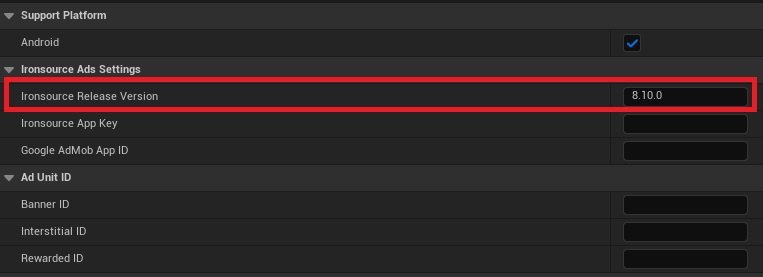
View the latest version of the plugin:
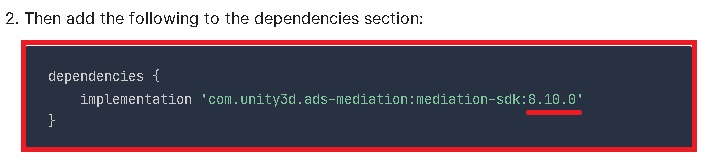
The correct release version: 8.10.0
Insert the actual app key. You can find it in the list of applications in your personal account:
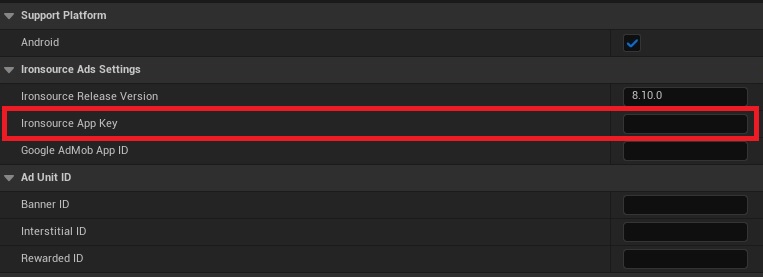
Test App Key: 85460dcd
Only if you use AdMob adapter.
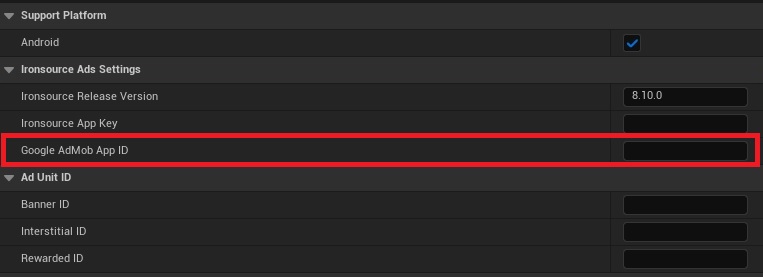
Test AdMob ID: ca-app-pub-3434176418207563~9570003458
You may find the AdMob App ID in your personal account on the AdMob page:
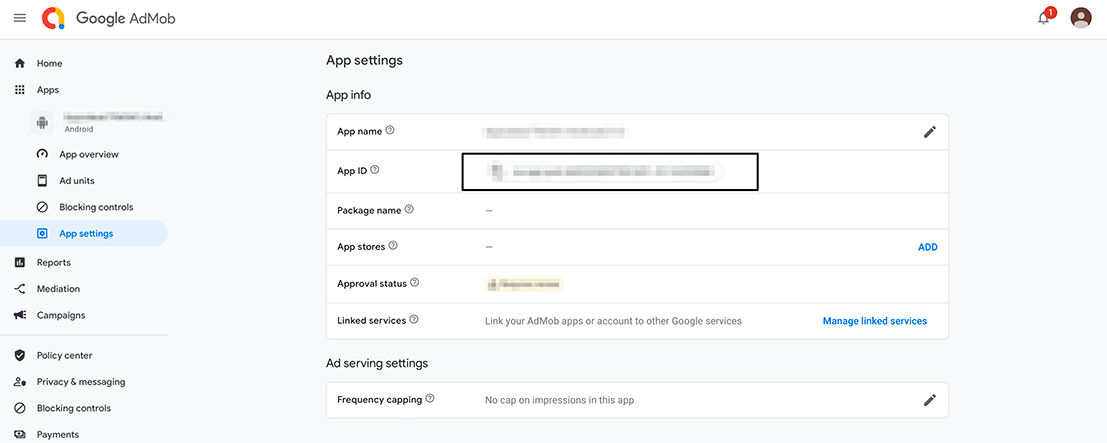
Insert the actual Banner ID, Interstitial ID and Rewarded ID.
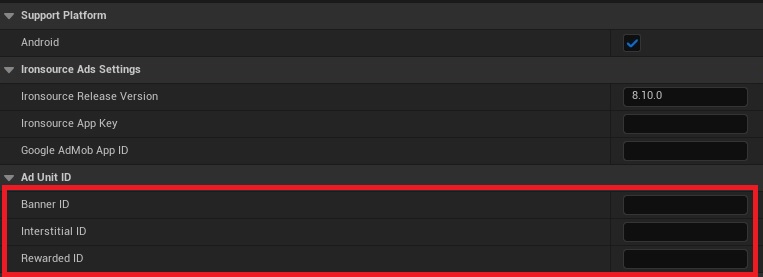
Manage your ad units:
Test Banner ID: thnfvcsog13bhn08
Test Interstitial ID: aeyqi3vqlv6o8sh9
Test Rewarded ID: 76yy3nay3ceui2a3
Connect the desired ad network to your account and enable it in the plugin.
About all ad networks:
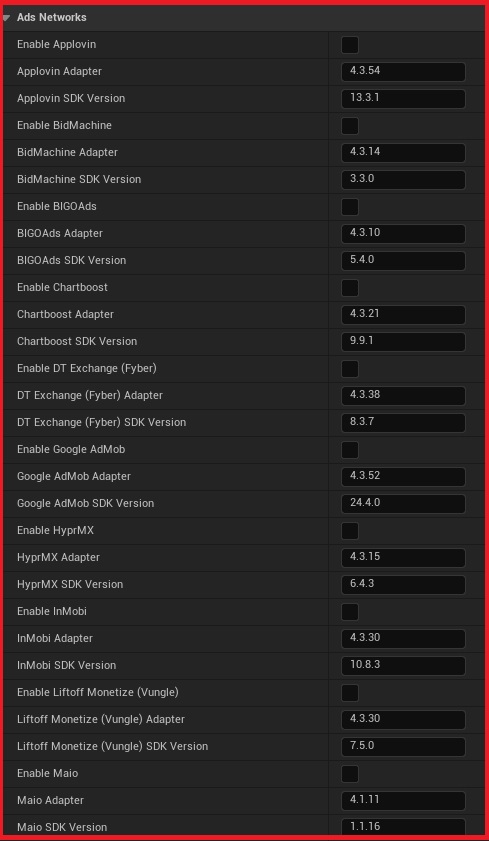
Use current versions of ads:
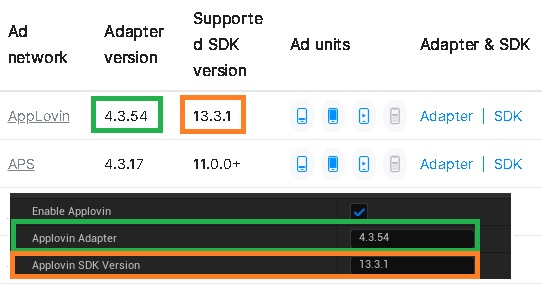
2. Initialization
First, you need to initialize the Ironsource SDK. It is recommended to initialize it when the game starts in the "GameInstance" event in "Event Init".
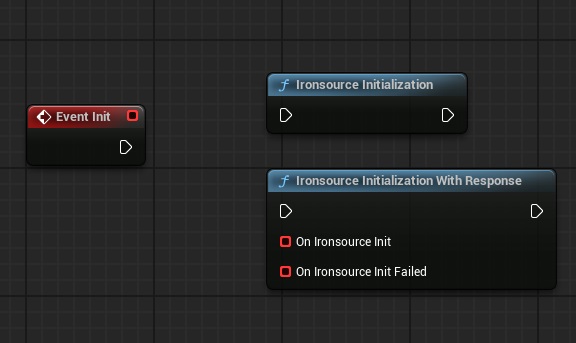
Before initialization, you can assign a UserID to your player.
Default Name = "UserID"
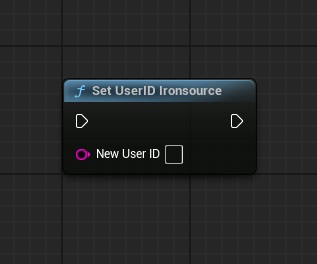
GDPR – Managing Consent
LevelPlay’s mediation platform supports publisher communication of a user’s consent choice to mediated networks (for supported networks).
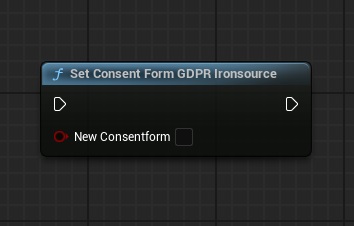
US Privacy compliance
LevelPlay’s mediation platform (SDK Version 6.14.0 and above) supports publishers to restrict the sale or sharing of end users personal information under U.S. state privacy laws, such as the California Privacy Rights Act (CPRA).
The notification about personal information of specific users located in California, Virginia, Connecticut, Colorado or Utah, should be handled based on a “do not sell” setting by setting its value to “true” or “false”.
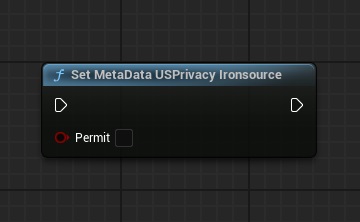
User-Level Settings for Child-Directed Apps with Age Gates
LevelPlay’s mediation platform (SDK Version 7.1.0+) enables publishers of child-directed apps to flag specific end-users as children, as may be permitted or required by applicable law (e.g. COPPA).
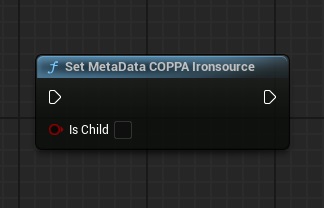
When using AdMob to set maxAdContentRating, use:
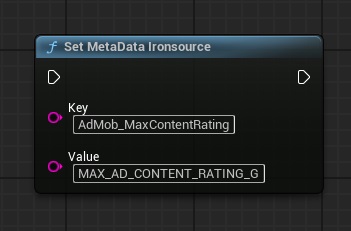
Key = AdMob_MaxContentRating
Value:
MAX_AD_CONTENT_RATING_G
MAX_AD_CONTENT_RATING_PG
MAX_AD_CONTENT_RATING_T
MAX_AD_CONTENT_RATING_MA
Full Initialization:
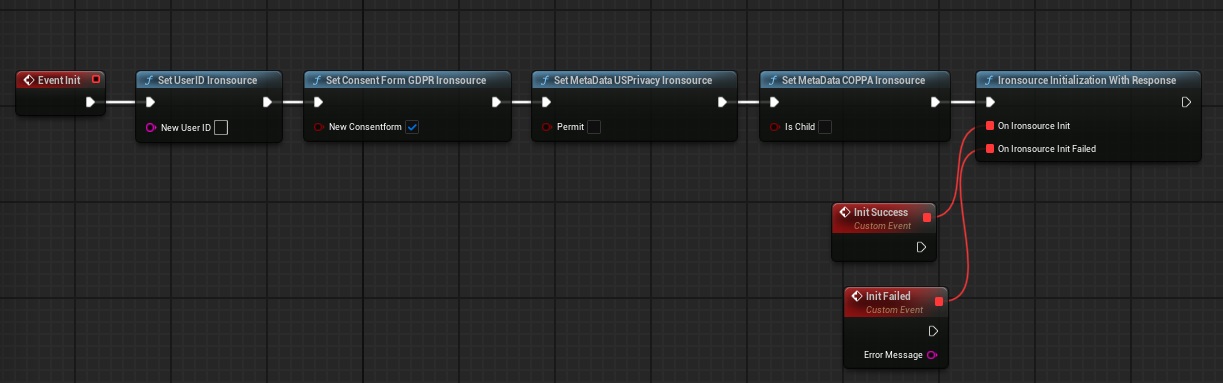
3. Banner
Banners are a rectangular, system-initiated ads that can be either static or animated, and are served in a designated area around your live app content.
We support placements in banners for reporting only.
To display banner, you need to call the following code:
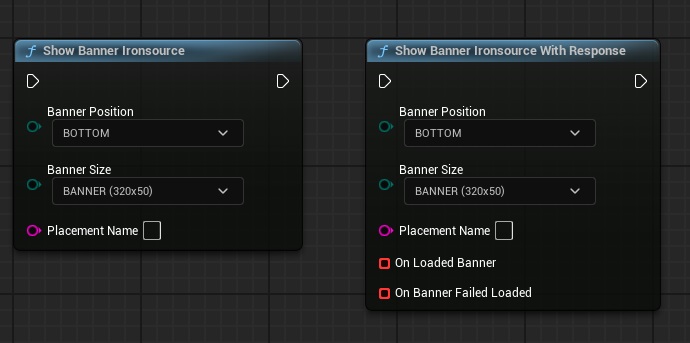
Banner_BOTTOM – Display banner at the bottom of the screen;
Banner_TOP – Display banner at the top of the screen;
If you want to hide the banner from all activities and clear the memory, call the code below:
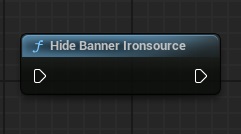
You can pause banner refresh in your code if the refresh value was defined in the platform. Use the following methods to stop the automatic refresh of the banner ad, or re-enable it after pausing.
resumeAutoRefresh – resumes auto-refresh of the banner ad after it has been paused.
pauseAutoRefresh – pauses auto-refresh of the banner ad.
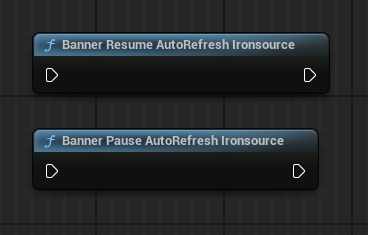
4. Interstitial
Interstitial is a full-screen ad unit, usually served at natural transition points during the app lifecycle.
To load an interstitial ad use:
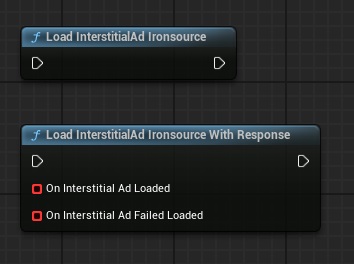
We support placements in InterstitialAd for reporting only.
Show Interstitial Ad:
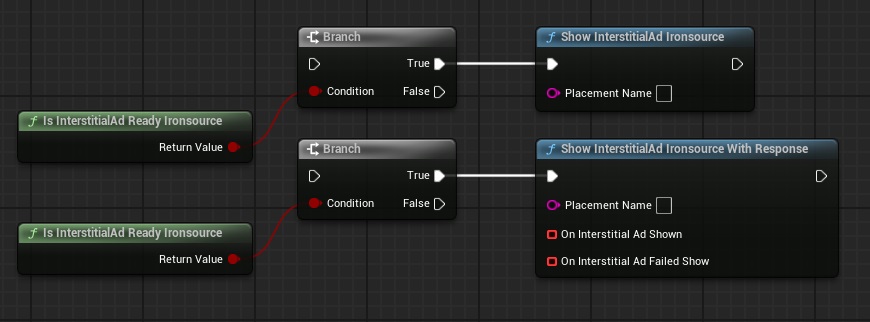
isInterstitialAdReady – returns true if ad was loaded successfully and ad unit is not capped, or false otherwise.
5. Rewarded Video
Rewarded Ad is a user-initiated ad unit that offers users the opportunity to engage with full-screen ads in exchange for in-app rewards, enhancing engagement while maintaining a positive user experience.
To load an Rewarded ad use:
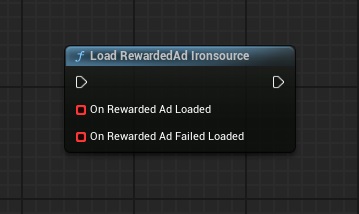
We support placements in rewardedAd for reporting only.
Show Rewarded Video:
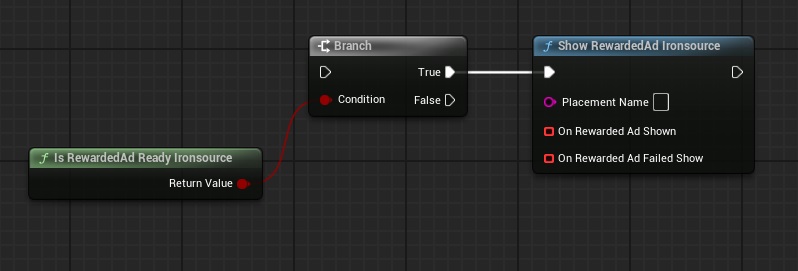
isRewardedAdReady – returns true if ad was loaded successfully and ad unit is not capped, or false otherwise.
6. Test
Integration testing
Ironsource enables you to test your app’s integration via the platform to make sure ads are loading and showing in your app:
Verify Your Integration
The ironSource SDK provides an easy way to verify that your integration was completed successfully with the LevelPlay integration test suite.
To enable the test suite in your app, call the setMetaData API before setting the init. After mediation init is completed successfully, launch the test suite by calling the following method.
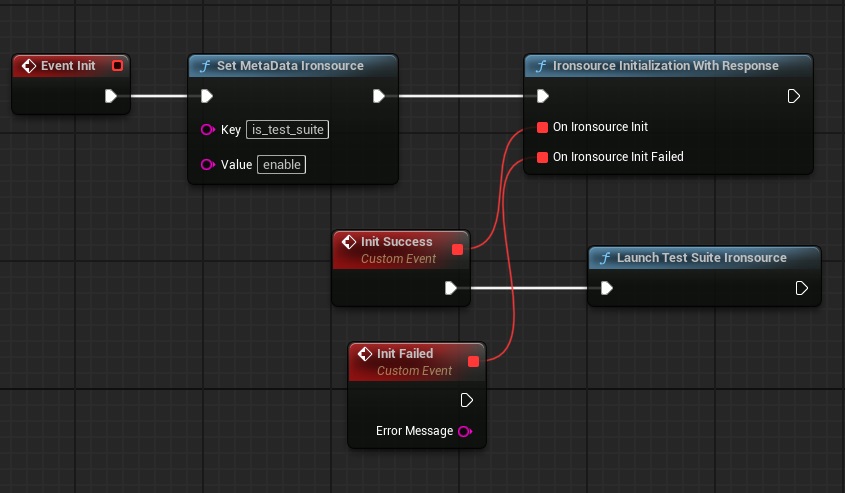
Key = is_test_suite
Value = enable
More information about the Test Suite:
The Integration Helper provides an easy way to verify successful integration of the LevelPlay SDK and any additional adapters.
Dependency Verification: It ensures all required dependencies and frameworks are added for various mediated ad networks.
Version Compatibility Check: It portrays the compatibility between the SDK and adapter versions.
Configuration Validation: Verifies necessary configurations, such as required permissions in the Android manifest.
Once you have finished your integration, call the following static method and confirm that all networks you have implemented are marked as VERIFIED:
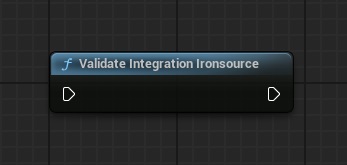
7. Other
Call the setMetaData API:
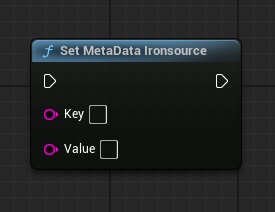
Segments
Segments allow you to optimize the user experience and maximize engagement in your app through customizable ad flows. By dividing your users into groups based on parameters including actions and specific characteristics, you can apply different monetization strategies that deliver the most relevant ad experience for each group.
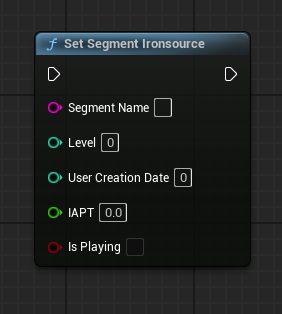
More information about the Segments:
Impression level revenue integration
The IronSource SDK fires postbacks to inform you about the displayed ad. The ImpressionData listener is an optional listener that you can implement to receive impression data. This listener will provide you with information about all ad units, and you’ll be able to identify the different ads using the impression level revenue.
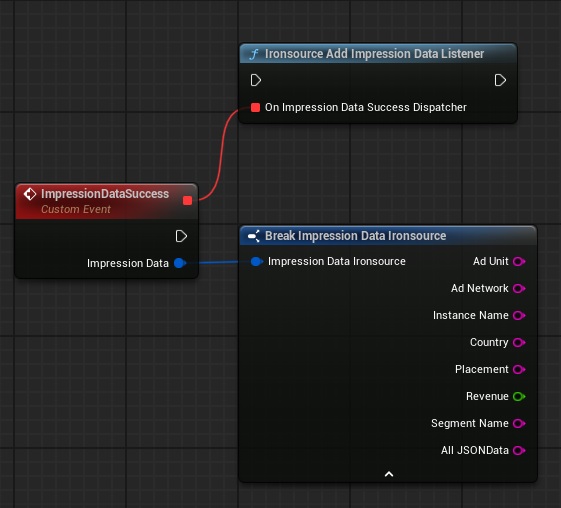
Support Plugin
If you have any questions or concerns about Ironsource Ads Pro, please contact us with title "IronsourceAdsPro question":
Email: volihan.designer@gmail.com