Tenjin Analytics Pro
Follow this guide to get the best out of Unreal Engine 5 plugin Tenjin Analytics Pro.
Fab Link:
Video Tutorial:
The Tenjin Analytics Pro plugin only supports Android!!!
1. Get Started
Enable the Tenjin Analytics Pro plugin.

Insert the current release version of Tenjin.
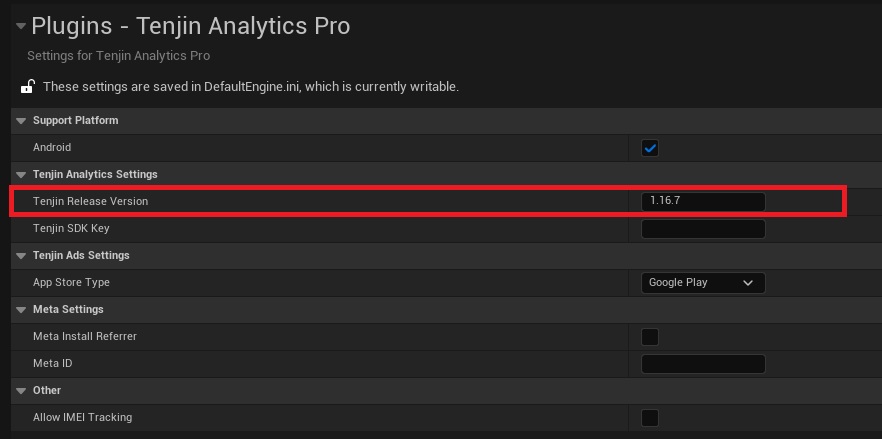
View the latest version of the plugin:
The correct release version: 1.16.7
Insert the actual SDK key. You can find it in the list of applications in your personal account:
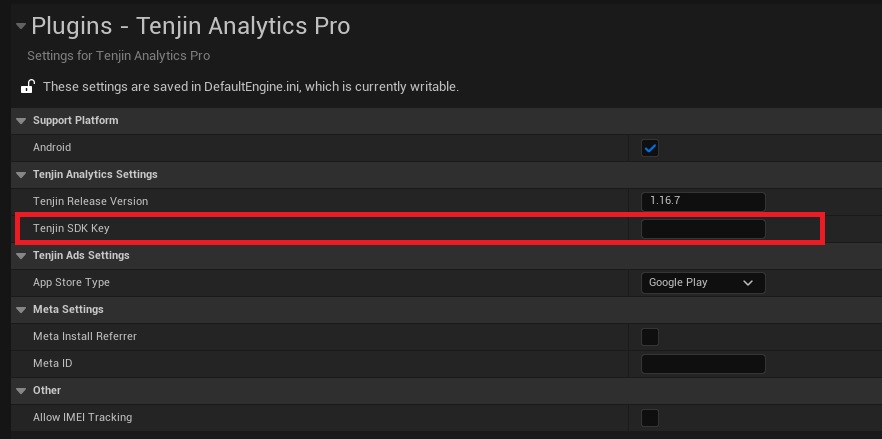
Get your SDK_KEY from your app page. Note: SDK_KEY is unique for each of your app.
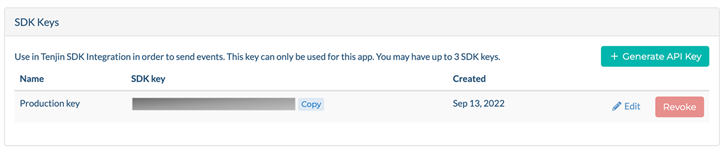
Select the store where the app is released.
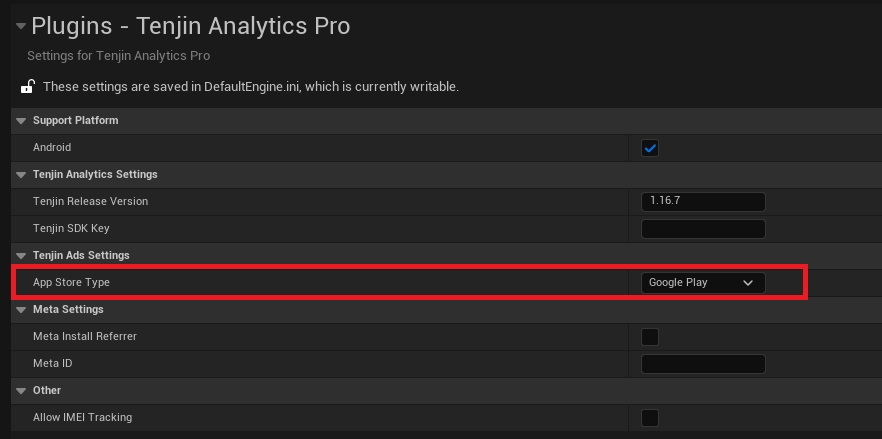
To be able to collect "Meta's Install Referrer", specify "Meta Install Referrer" and enter the Meta App ID.
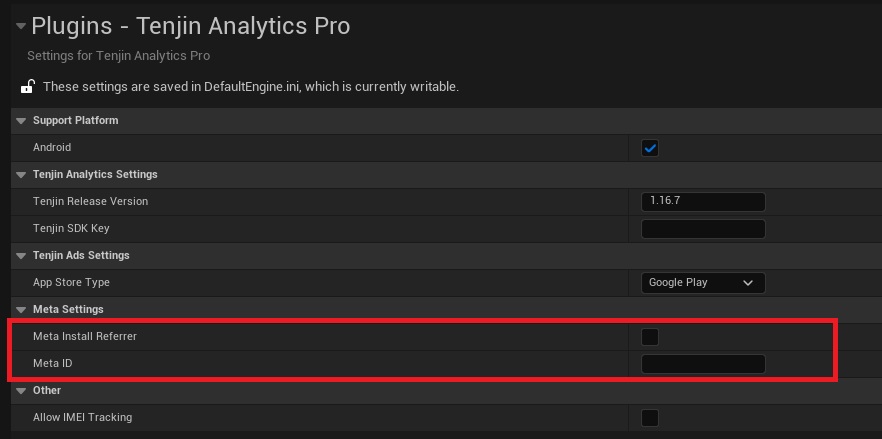
If you are using an Ad Network that targets the IMEI, you will need to add the following permissions enabled. (If you are distributing your apps in Google Play, please DO NOT add this permission.)
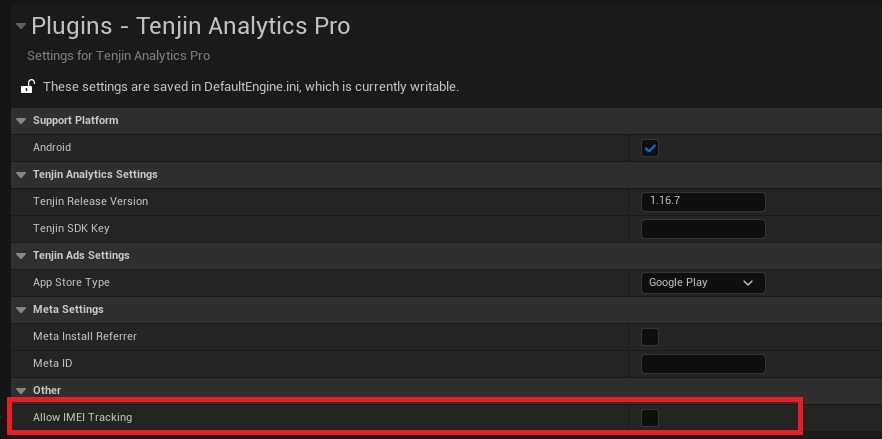
2. App Initialization
I recommend initializing Tenjin in GameInstance on Event Init:
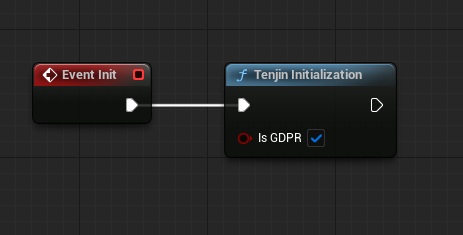
Learn more about GDPR:
To opt-in/opt-out specific device-related parameters, you can use Set Tenjin OptIn Params or Set Tenjin OptOut Params.
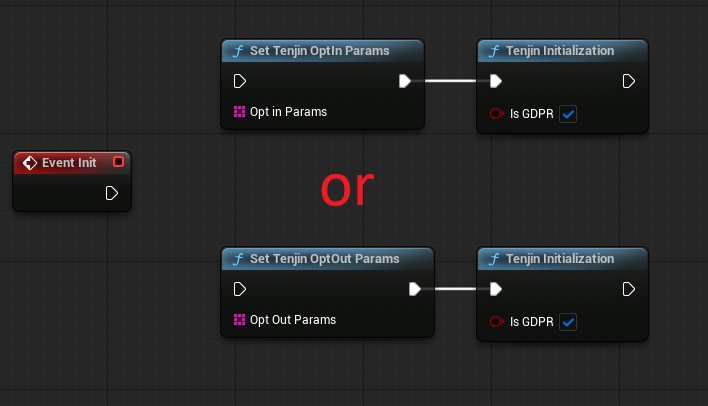
“Set Tenjin OptIn Params” will only send device-related parameters that are specified.
“Set Tenjin OptOut Params” will send all device-related parameters except ones that are specified.
Device-Related Parameters:
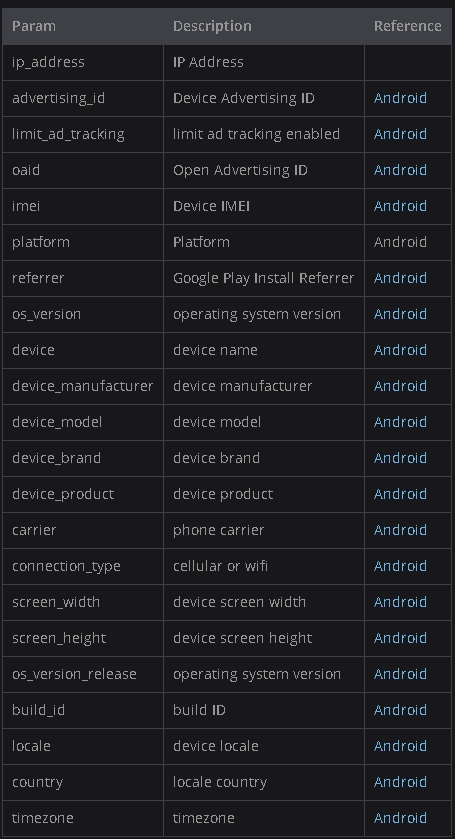
3. Purchase Events
To understand user revenue and purchase behavior, developers can send events to Tenjin. Tenjin will validate receipts for you. Kindly note that we currently only support IAP transactions from Google Play.
IMPORTANT: You will need to add your app's public key in the Tenjin dashboard (under the app 'edit' page). You can retrieve your Base64-encoded RSA public key from the Google Play Developer Console > Select your app > Monetize > Monetization setup > Google Play Billing > Licensing: Base64-encoded RSA public key. Please note that for Android, we currently only support IAP transactions from Google Play.
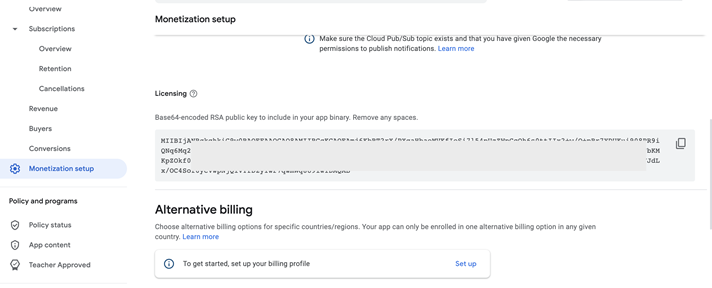
After entering your Public Key into the Tenjin dashboard for your app, you can use the Tenjin Analytics SDK method below:
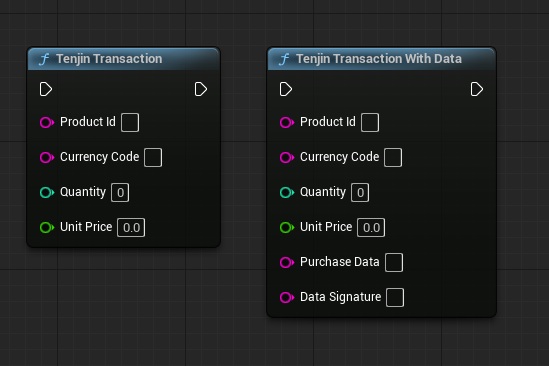
Amazon AppStore:
Amazon AppStore receipt validation requires and parameters.
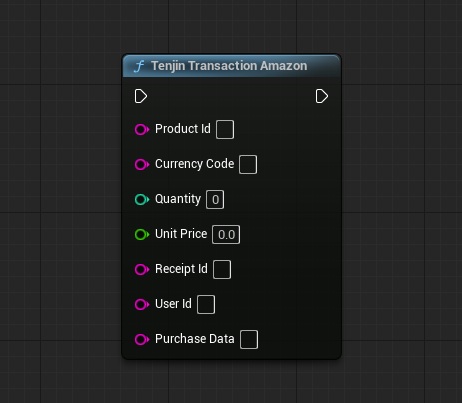
IMPORTANT: You will need to add your Amazon app's Shared Key in the Tenjin dashboard. The shared secret can be found on the Shared Key in your developer account with the Amazon Appstore account
4. Custom Events
You can use the Tenjin SDK to pass a custom event:
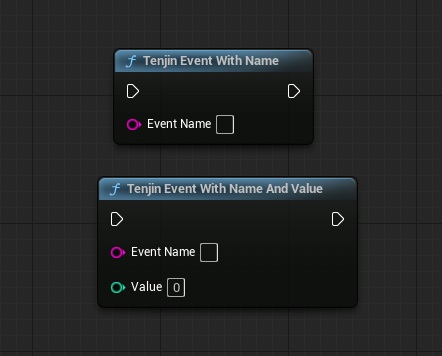
5. App Subversion parameter for A/B Testing
If you are running A/B tests and want to report the differences, we can append a numeric value to your app version using the method.
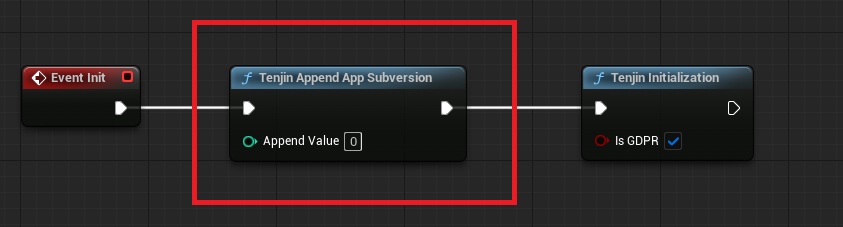
Example: If the application version is 1.0, it will be 1.0.0
--->Use Append App Subversion before initializing Tenjin!!!<---
6. Customer User ID
You can set and get customer user id to send as a parameter on events.
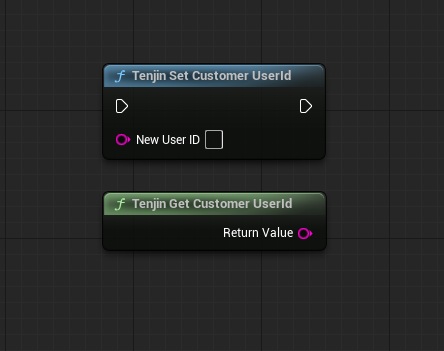
7. Analytics Installation ID
You can get the analytics id which is generated randomly and saved in the local storage of the device.
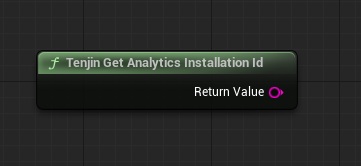
Detailed information about Tanjin in the official documentation:
Support Plugin
If you have any questions or concerns about Tenjin Analytics Pro, please contact us with title "TenjinAnalytics Pro question":
Email: volihan.designer@gmail.com